SCOUT Online: Homescreen Shortcut
Add a homescreen shortcut to your phone to acces SCOUT Online in one click without opening a web-browser and entering the website name .
Table of Contents
Homescreen Shortcut for Android
In order to add the SCOUT Online icon to the Android homescreen, you must:
1) Open Chrome for Android and go to the SCOUT Online web page.
2) Press the menu button (either under the screen on some devices, or in the upper right corner of the browser).
In the pop-up menu, select Add to Home screen (Figure 1).
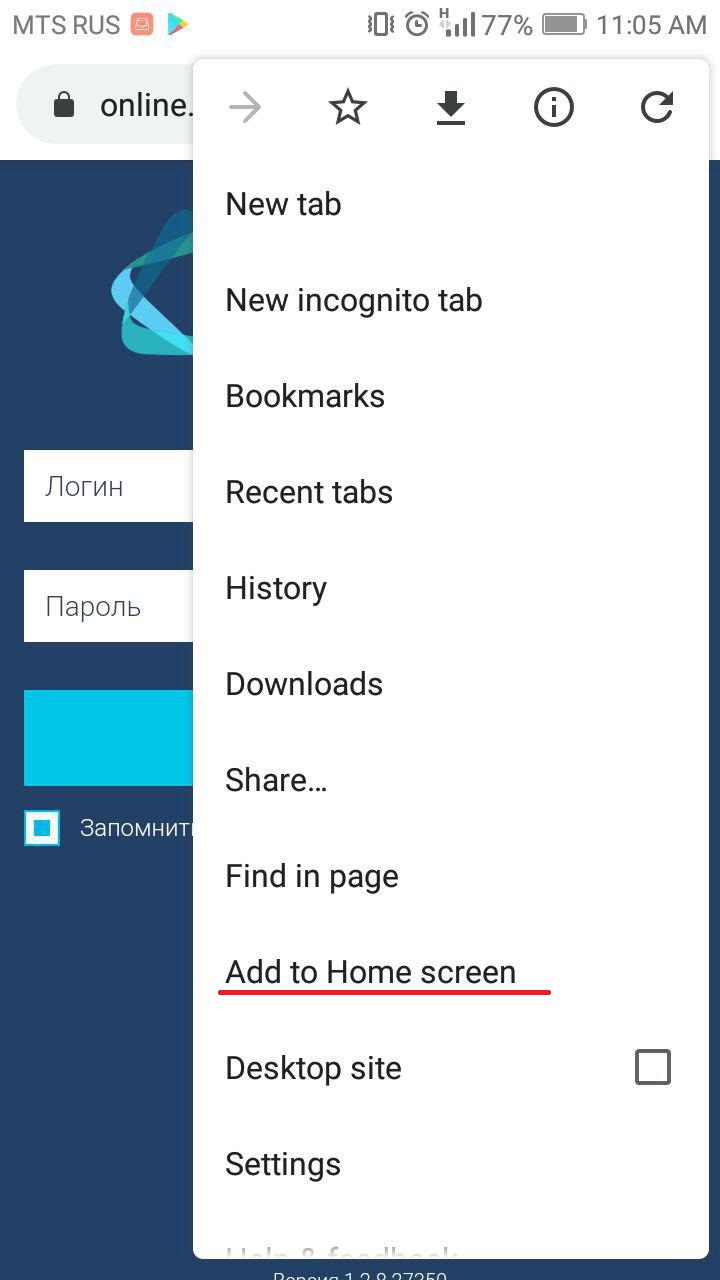
Figure 1 - Adding a shortcut
4) In the pop up edit the name of screen icon and select Add (Figure 2)
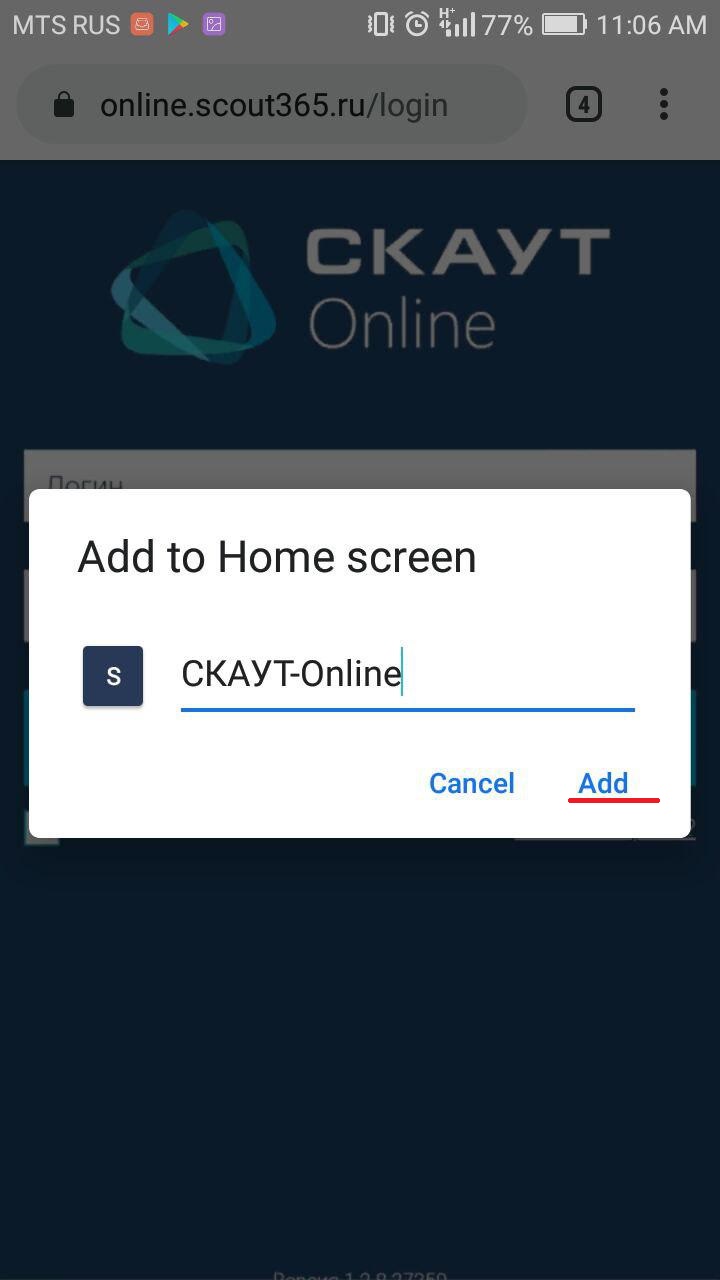
Figure 2 - Editing icon name and adding a shortcut
3) After that, the shortcut will appear on the phone’s home screen (Figure 3).
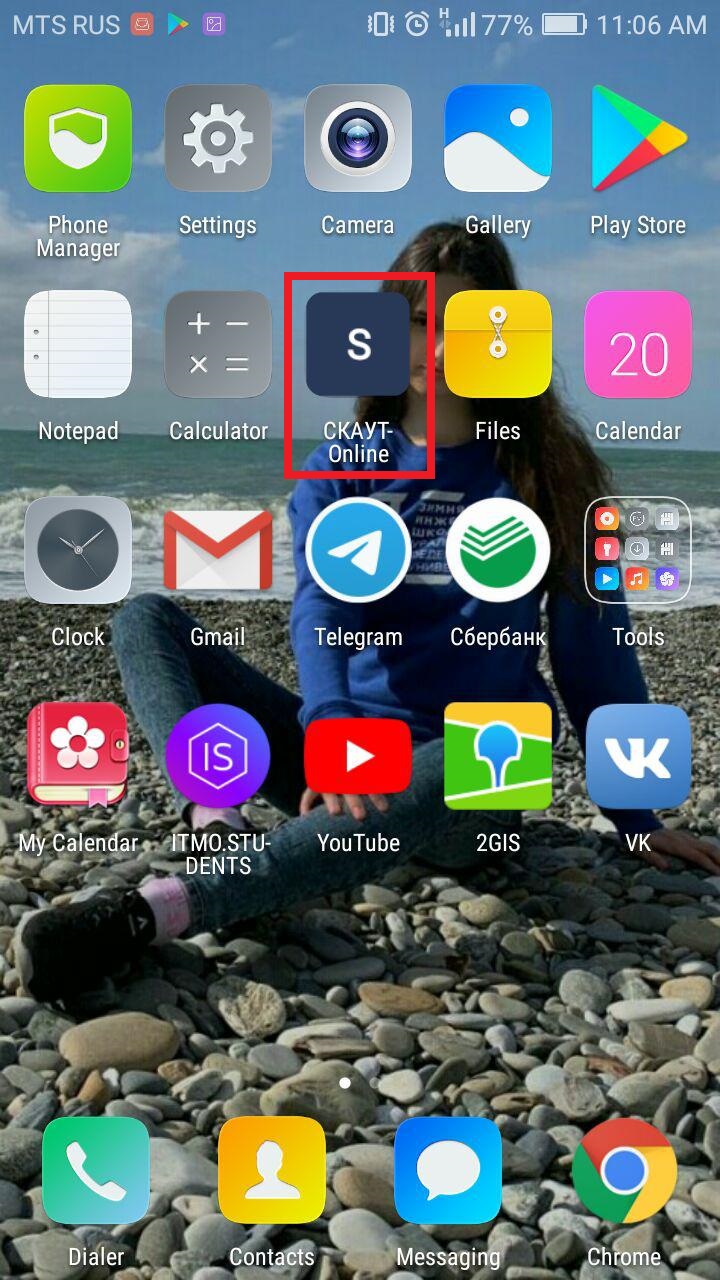
Figure 3 - SCOUT Online icon on the homescreen
Homescreen Shortcut for iOS
In order to add the SCOUT Online icon to the iOS homescreen, you must:
1) Open web-browser and go to the SCOUT Online web page and press the menu button under the screen (Figure 4)
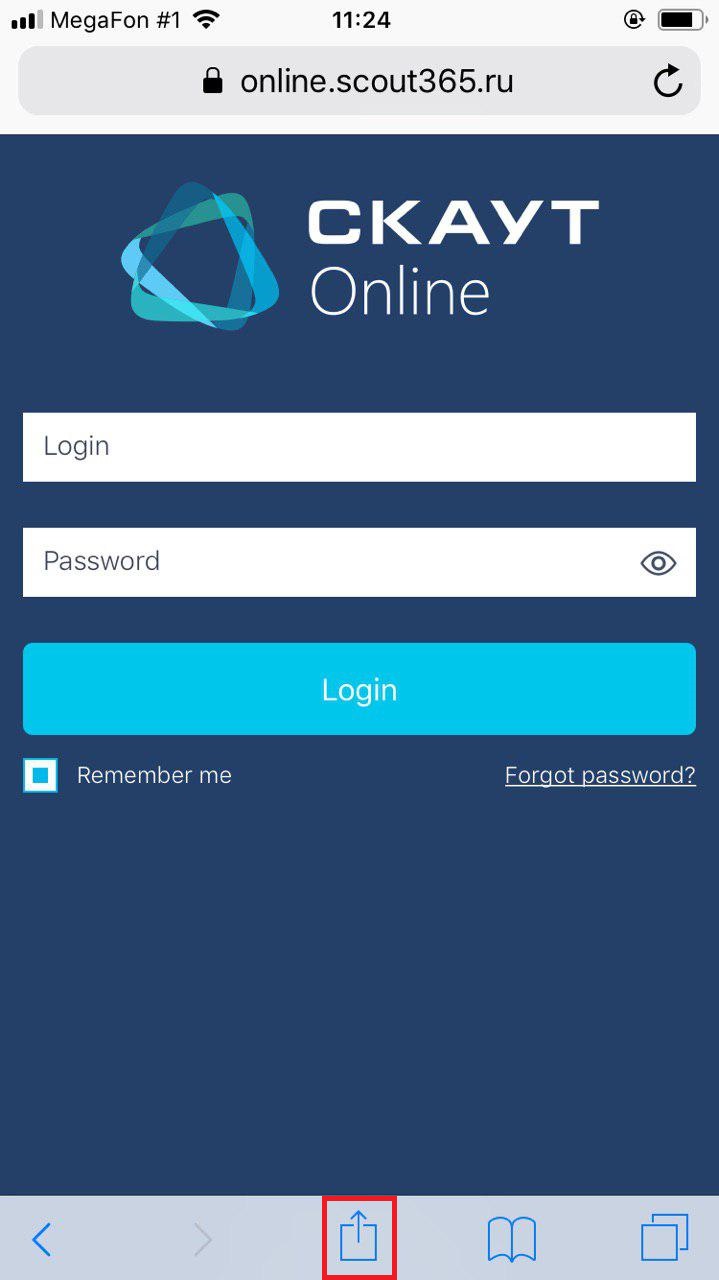
Figure 4 - SCOUT Online page in iOS web-browser
2) In the pop-up menu, select Add to Home screen (Figure 5).
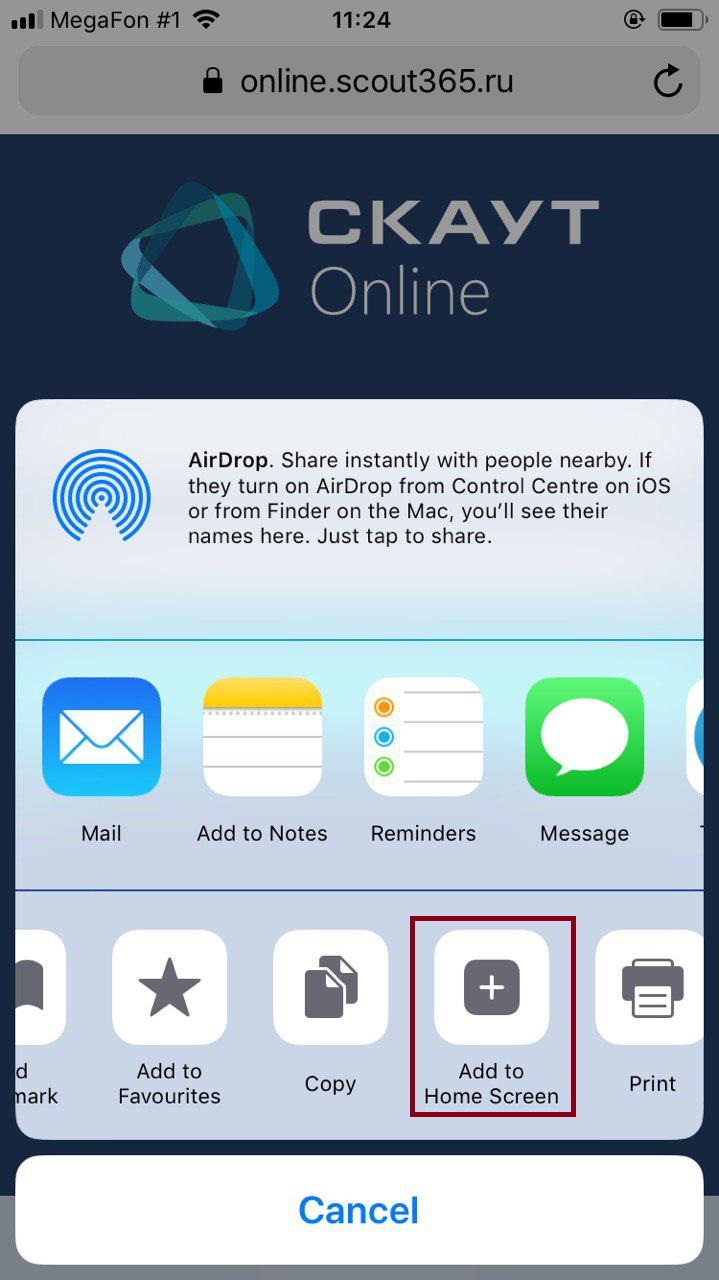
Figure 5 - Add to Home Screen
3) In the pop up edit the name of screen icon and select Add (Figure 6)
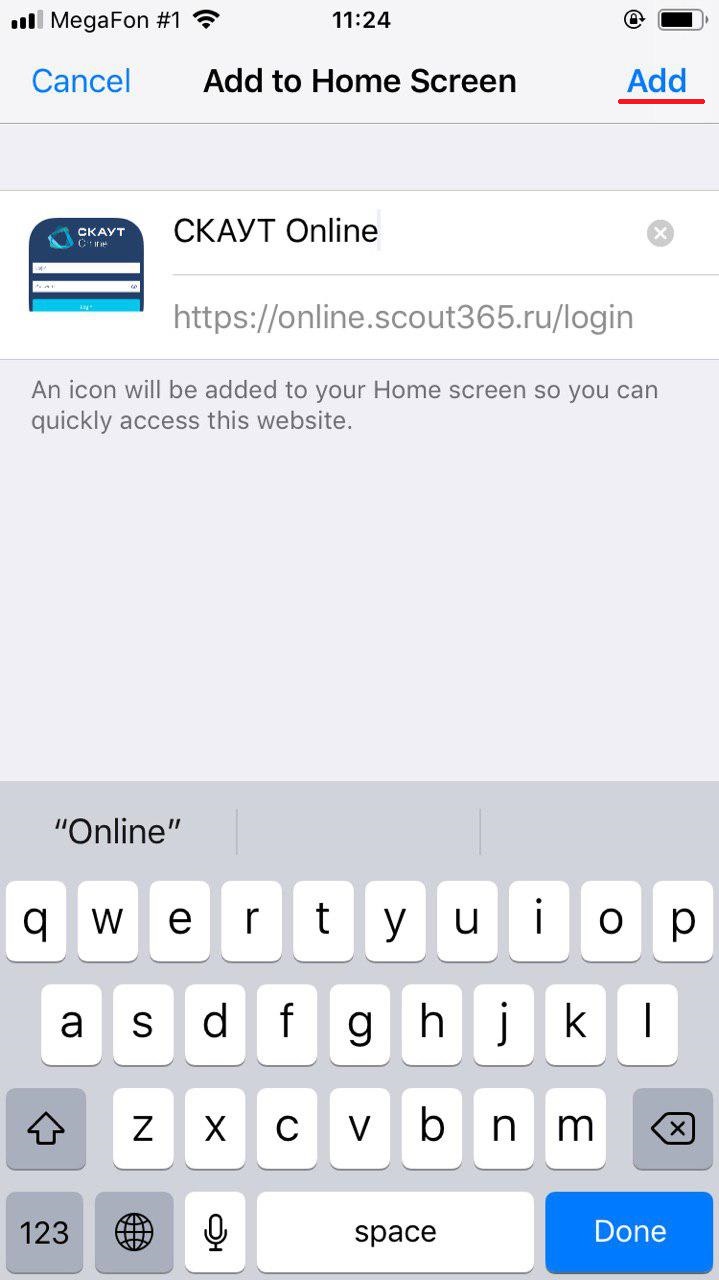
Figure 6 - Edit icon name and add to the homescreen
4) After that, the shortcut will appear on the phone’s home screen (Figure 7).
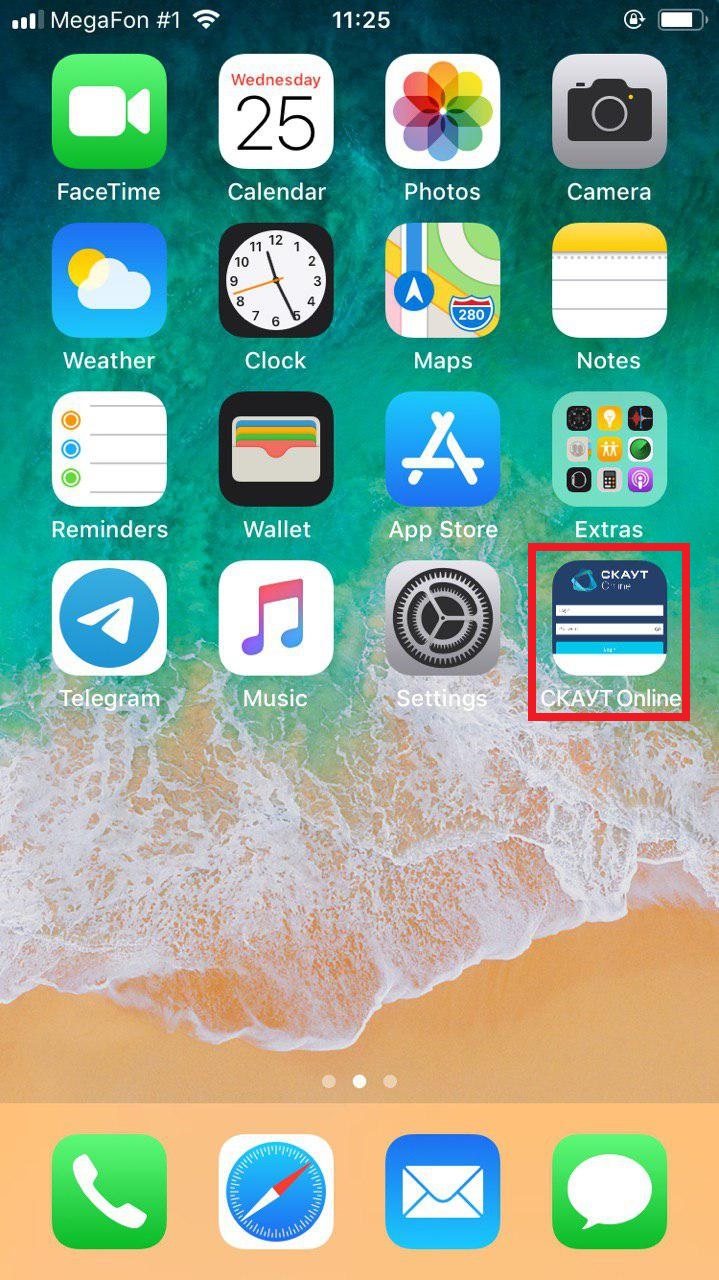
Figure 7 - SCOUT online icon on the homescreen